
DIRECTIONS FOR ACCESSING DIGITAL MACHZOR LEV SHALEM
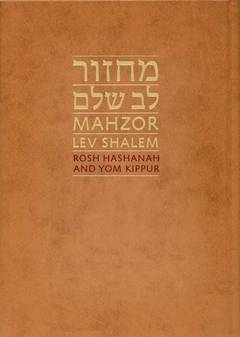
In an effort to offer our members a digital prayer book option for the High Holy Days, the congregation has acquired a license for the digital edition of Mahzor Lev Shalem. We have sufficient licenses for one per member unit. You may download the mahzor with multiple devices while logged into the same ISSUU account. In order to access your digital copy, through the digital periodical Website Issuu.com, please follow the instructions below.
1. Go to http://issuu.com/store/code
2. Enter in the following access code: 2WH6QUVW
3. Click “Redeem Code.”
4. You will be taken to a page displaying the cover of the digital Mahzor. The description of the Mahzor lists the price, but that is for information only. You do not have to pay to access the text.
5. Enter your email address at the top of the page where it asks for it. The language says, “Already have an Issuu account? Sign in.” Regardless of whether you do or do not have an Issuu account, PLEASE ENTER YOUR EMAIL ADDRESS HERE. If you are new to Issuu, you will be sent a separate email to verify your email address and set up the Issuu account. Just follow the instructions in the email.
6. Further down the page, you will be asked to click a check box accepting the Terms of Service. Make sure that box is CHECKED.
7. Click “Sign up and Redeem Publication.”
8. Click “Read your Publication.” The prayer book will open.
9. You will also receive an email from Issuu with the following subject line: “Welcome to Issuu. You have purchased ‘Mahzor Lev Shalem.’” Within that email is a pink button saying “Read on Issuu.” You can click that pink button and the Mahzor will also open this way.
10. Once you access the Mahzor, the book may initially open to the last page of the Mahzor since it defaults to a left-to-right display. To make the Mahzor readable in the correct direction, just drag the slider bar at the bottom of the display all the way to the right.
11. You can change the size of the page by clicking on the “+” button on the bottom right.